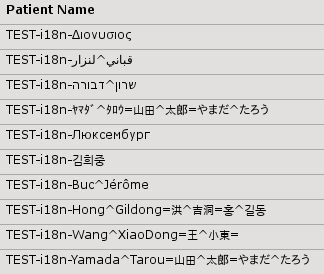
{style}
.panel {-moz-border-radius: 7px;
border-radius: 7px;}
.panelMacro table {-moz-border-radius: 15px;
border-radius: 15px;}
{style} |
Here is a list of DICOM samples for testing viewer capabilities. |
|
The demo server is on free cloud system, so sometime it requires to launch two times the viewer because the server has to wake up (is turned "idle" after a period of inactivity). |
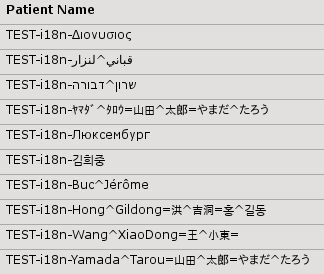
![]() Should always render the same image.
Should always render the same image.
![]() Select the view and press 'd' to draw line
Select the view and press 'd' to draw line
![]() Show or hide from the "Display" right panel.
Show or hide from the "Display" right panel.
![]() Stretch or shrink the image according the "pixel spacing" or "pixel aspect ratio" field.
Stretch or shrink the image according the "pixel spacing" or "pixel aspect ratio" field.
![]() Show or hide from the "Display" right panel.
Show or hide from the "Display" right panel.
![]() Should always render the same image.
Should always render the same image.
![]() Can be changed in the "Image Tool" right panel.
Can be changed in the "Image Tool" right panel.
![]() Show or hide from the "Display" right panel.
Show or hide from the "Display" right panel.
![]() Open by the default PDF viewer of the operating system.
Open by the default PDF viewer of the operating system.
![]() Open by the default viewer (associated to the video mime type) of the operating system.
Open by the default viewer (associated to the video mime type) of the operating system.
![]() Open by the embedded Java Audio Player.
Open by the embedded Java Audio Player.
![]() Click on the right icon to select the Presentation State. Show or hide graphic layers from the "Display" right panel.
Click on the right icon to select the Presentation State. Show or hide graphic layers from the "Display" right panel.


![]() Click on the right icon to select the Key Object Selection. Click on the star icon (or press 'k') to create in a new KO or to add the key image.
Click on the right icon to select the Key Object Selection. Click on the star icon (or press 'k') to create in a new KO or to add the key image.
