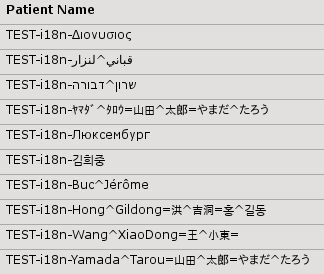DICOM Samples
Here is a list of DICOM samples for testing viewer capabilities.
How to launch Weasis
To display the DICOM samples in this page, you need a recent version of Java installed on your system.
Two possible ways of launching Weasis:
- Clicking on the link will return a jnlp file that need to be execute (double click on the file) from the download folder.
- will open directly Weasis (version 2.x) with the new jnlp protocol (needs a jnlp handler)
Registration of jnlp handler is available in Oracle Java Runtime installer from JRE 8_111 and in the Java 9 installer.
- On Windows, it works out of box
- On Mac OS X, it could be necessary to run once Java Webstart to register the jnlp handler (/Library/Internet Plug-Ins/JavaAppletPlugin.plugin/Contents/Resources/javawslauncher.app)
- On Linux, a configuration is required
Naming convention
- Patient name starting with "TEST^" and then the general test purpose. "TEST-i18n-" prefix is for internationalization test.
- In study description: test description
- In series description: test description
Loading images
The demo server is on free cloud system, so sometime it requires to launch two times the viewer because the server has to wake up (is turned "idle" after a period of inactivity).
Internationalized character test
Pixel depth (from 9-bit to 16-bit)
![]() Should always render the same image.
Should always render the same image.
Compression
- Different compression syntaxes (JPEG, JPEG-Lossless, JPEG-LS, J2K, RLE)
- Compression and fragments (the file contains the encoded pixel data stream fragmented into several parts, see DICOM part5)
Photometric Interpretation
Pixel Spacing
![]() Select the view and press 'd' to draw line
Select the view and press 'd' to draw line
Pixel Padding Value
![]() Show or hide from the "Display" right panel.
Show or hide from the "Display" right panel.
Non square pixels
![]() Stretch or shrink the image according the "pixel spacing" or "pixel aspect ratio" field.
Stretch or shrink the image according the "pixel spacing" or "pixel aspect ratio" field.
Overlay
![]() Show or hide from the "Display" right panel.
Show or hide from the "Display" right panel.
Modality LUT
![]() Should always render the same image.
Should always render the same image.
VOI LUT
![]() Can be changed in the "Image Tool" right panel.
Can be changed in the "Image Tool" right panel.
Shutter
![]() Show or hide from the "Display" right panel.
Show or hide from the "Display" right panel.
DICOM PDF
![]() Open by the default PDF viewer of the operating system.
Open by the default PDF viewer of the operating system.
DICOM video
![]() Open by the default viewer (associated to the video mime type) of the operating system.
Open by the default viewer (associated to the video mime type) of the operating system.
DICOM Audio (AU)
![]() Open by the embedded Java Audio Player.
Open by the embedded Java Audio Player.
DICOM floating point pixel data
DICOM Structured Report (SR)
DICOM Presentation State (PR, GSPS)
- Shutter Test
- Text Annotation
- Displayed Area
- Modality LUT PState
- VOI LUT PState
- Presentation LUT PState
- Combined LUT PState
- Spatial Transformation
- Overlay
- Graphic Annotation
- Complex Combination
- GE RA600 Test of CPI GSPS
![]() Click on the right icon to select the Presentation State. Show or hide graphic layers from the "Display" right panel.
Click on the right icon to select the Presentation State. Show or hide graphic layers from the "Display" right panel.
DICOM Key Object Selection (KO)
![]() Click on the right icon to select the Key Object Selection. Click on the star icon (or press 'k') to create in a new KO or to add the key image.
Click on the right icon to select the Key Object Selection. Click on the star icon (or press 'k') to create in a new KO or to add the key image.