...
The current version is 02.9 R136415 R18737. Source and ready to deploy binaries are available from the download page
...
The results are then displayed as a patient list. Each patient can be expanded to display the studies under it. Each study can further be expanded to display the study series.
Clicking on the study or series will hide the patient list and bring up the image display screen.
The result can also be displayed with the preview of the study which is going to be displayed.
Image screen
The image screen is split in to three two panes.
When a study is selected, all series under are displayed as a thumbnail in the left pane. It there is more than one image in that series the first image is , middle and last images are displayed. Clicking on any of the images will load the full size image in the middle main pane. All images of the series are displayed as thumbnails in the right pane. The left and right panes pane can be hidden using the muse mouse or keyboard shortcuts
Navigation back and forth between images in a series is using the keyboard shortcuts. Images can also be displayed as a cine-loop.
Download Study
The images can be download from oviyam as the jpeg and/or DICOM image.
When the Download study tool from toolbar is clicked, it will open the pop-up screen for downloading the study. It will display the first image of all the series available in the study. We can download the Image by selecting the particular series or as a whole study. Once the confirmation done, then the file will start download.
The download module can be enabled from the preference tab in the settings.
Keyboard shortcuts
Launching Oviyam from other programs
...
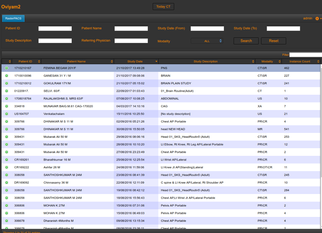
.png?version=1&modificationDate=1508750511946&cacheVersion=1&api=v2&width=322)
.png?version=1&modificationDate=1508751237247&cacheVersion=1&api=v2&width=322)
.png?version=1&modificationDate=1508752092966&cacheVersion=1&api=v2&width=322)