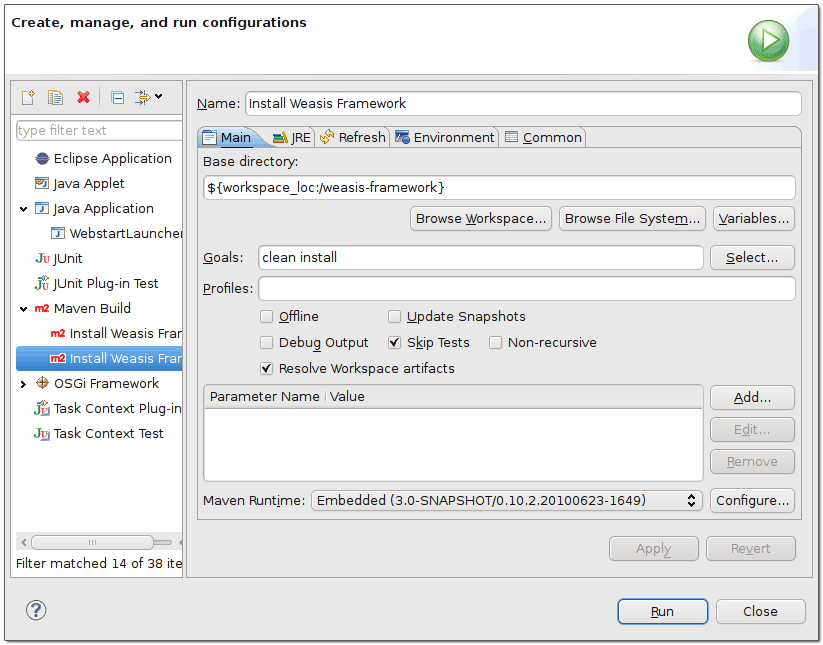Note: in Eclipse, Maven commands in the "Run As" or "Debug As" menu are identical
- Example for building Weasis
- Select the weasis-framework project
Right click, Run as > Run Configurations...
If you have Maven installed on your system, it is sometimes easier to type your command in a console.