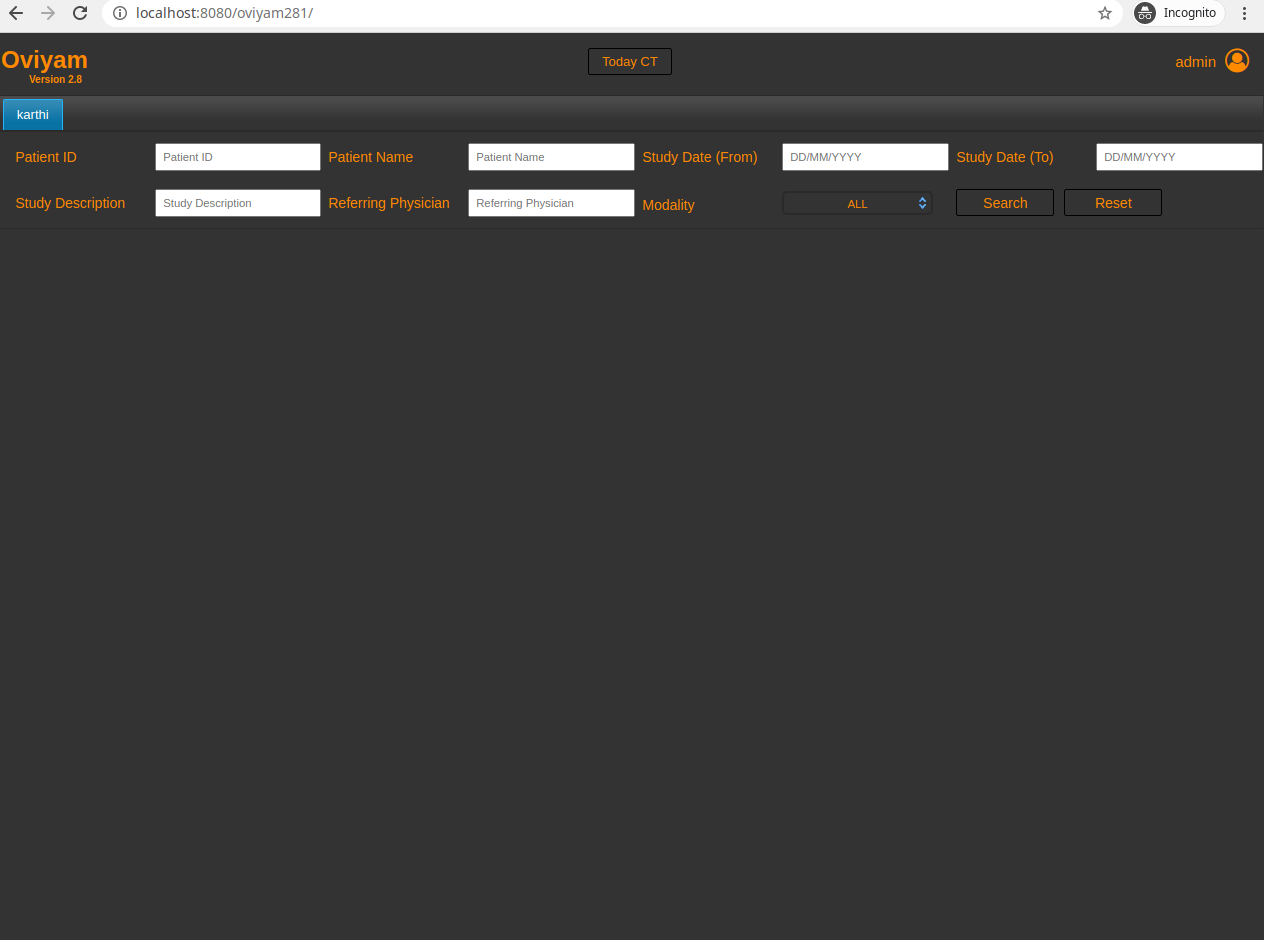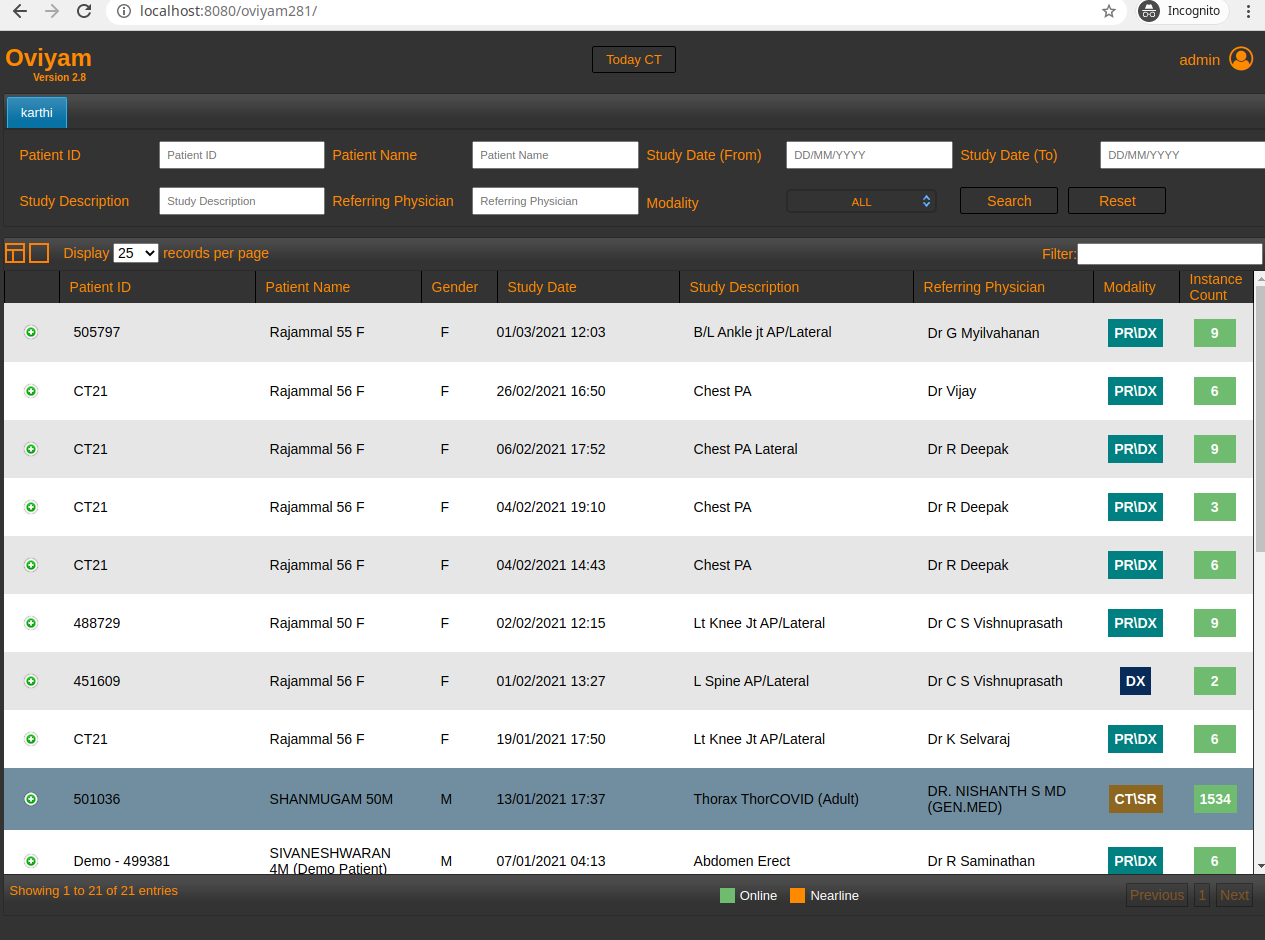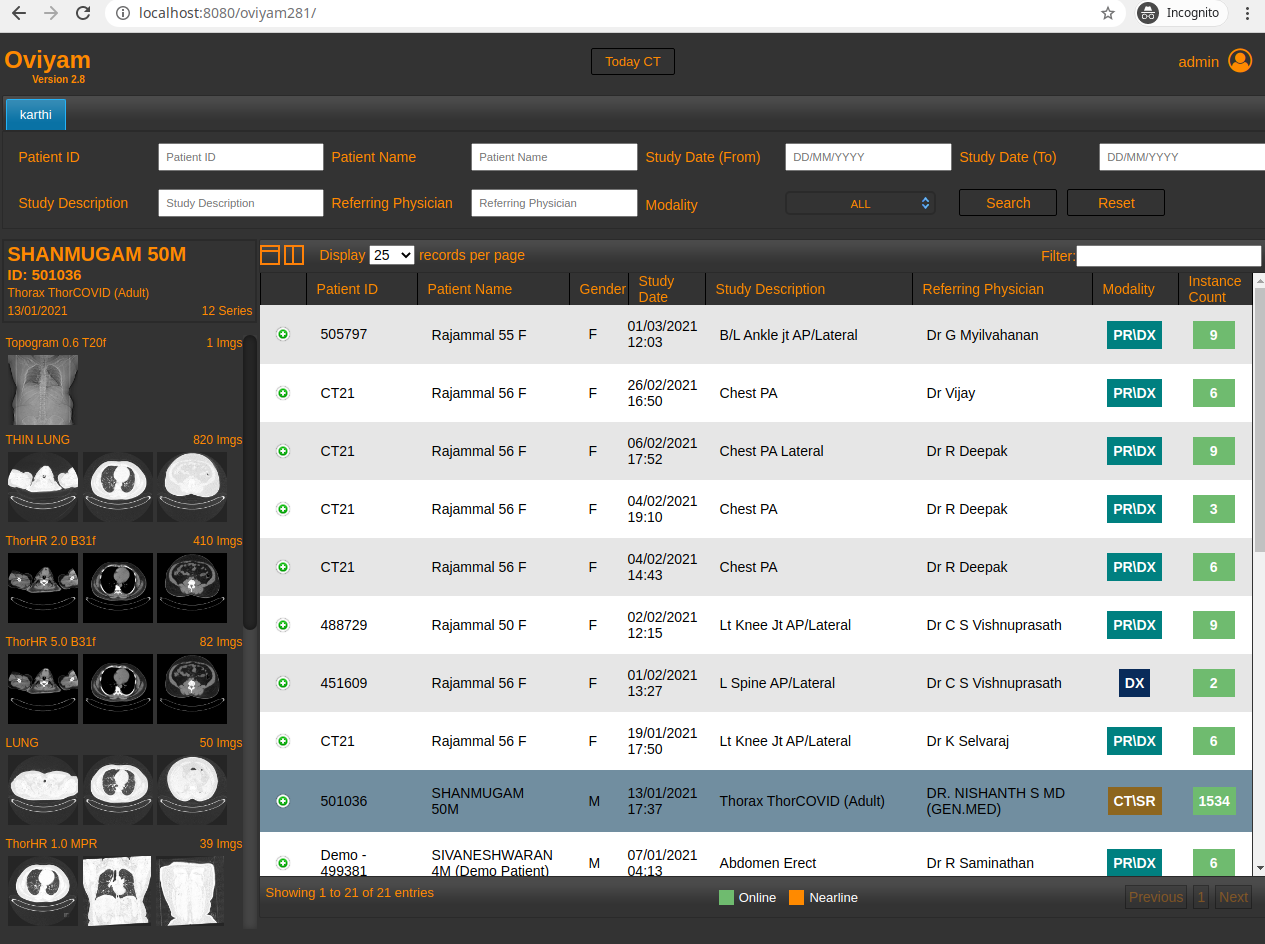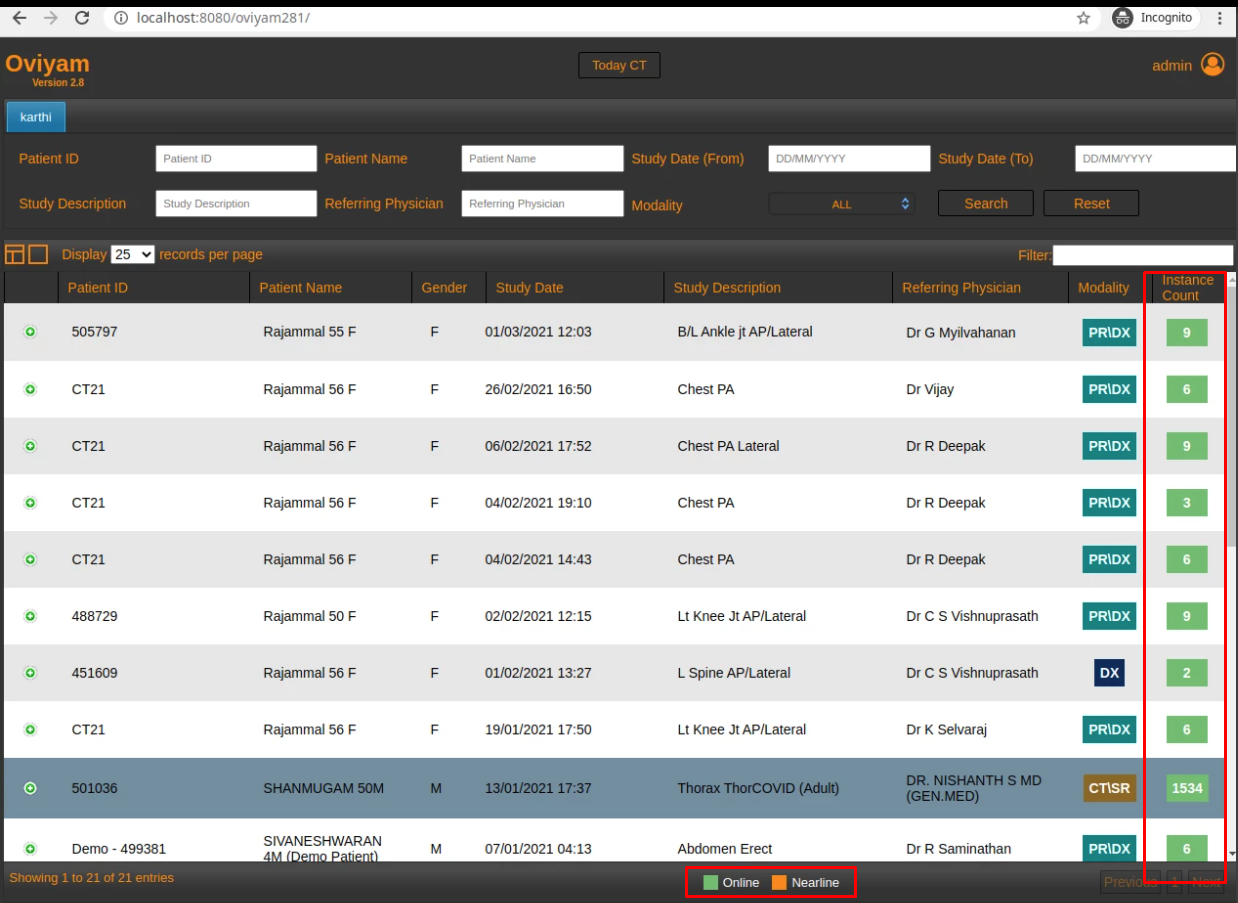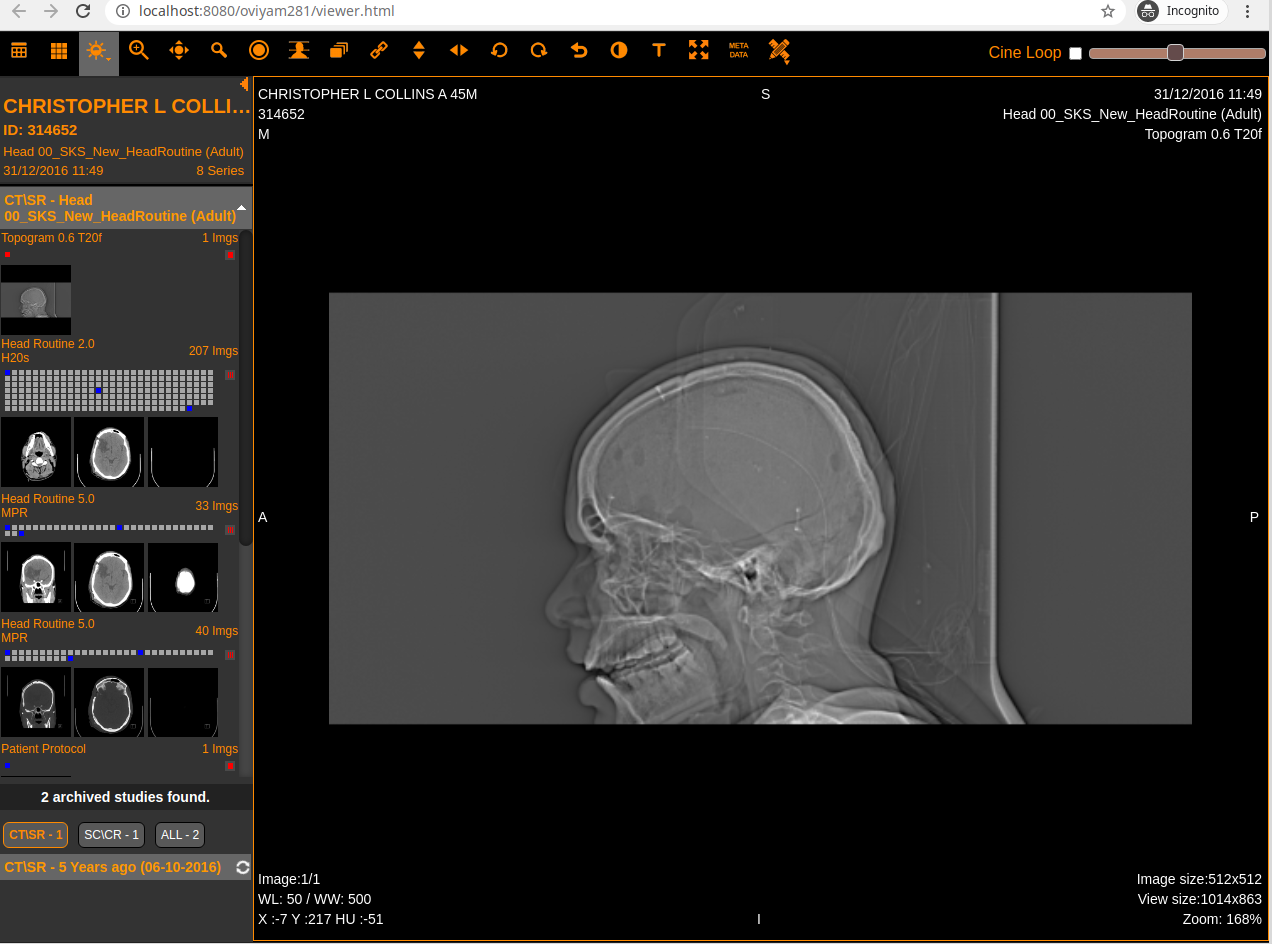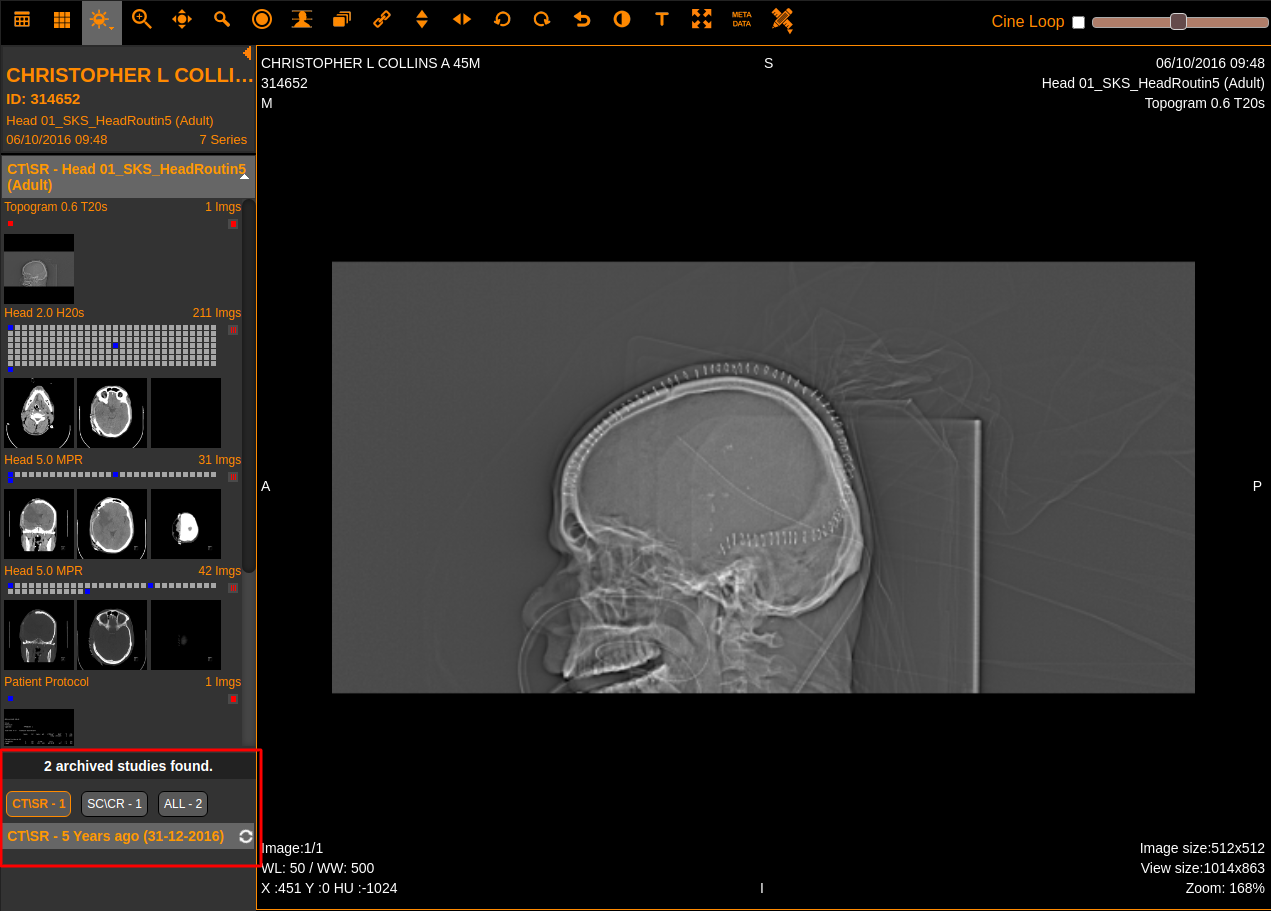Welcome to Oviyam!
...
When Oviyam in initially loaded, a query screen which allows you to filter you search.
...
Patient List
The results are then displayed as a patient list. Each patient can be expanded to display the studies under it. Each study can further be expanded to display the study series.
Clicking on the study or series will hide the patient list and bring up the image display screen.
...
The result can also be displayed with the preview of the study which is going to be displayed.
...
Instance counts are color coded to indicate the underlying filesystem (Online/Nearline) of the images where it is stored in the server.
...
Image screen
The image screen is split in to two panes.
When a study is selected, all series under are displayed as a thumbnail in the left pane. It there is more than one image in that series the first, middle and last images are displayed. Clicking on any of the images will load the full size image in the main pane. The left pane can be hidden using the mouse or keyboard shortcuts
...
Navigation back and forth between images in a series is using the keyboard shortcuts. Images can also be displayed as a cine-loop.
Archived studies of the selected patient are grouped modality wise in series split pane.
...